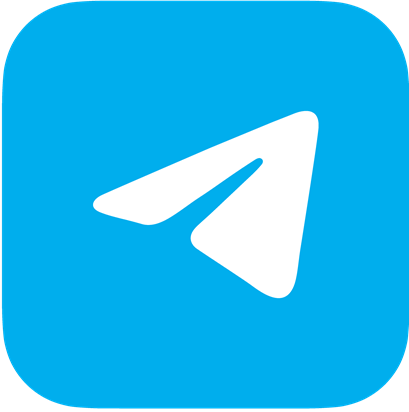What You Need
- A computer with a Linux distribution installed (such as Ubuntu, Fedora, or Debian)
- Basic understanding of computer operations
- Willingness to learn and experiment
Introduction
Linux is a powerful and versatile operating system widely used in servers, development environments, and increasingly on personal computers. For newcomers, one of the most important skills to learn is how to use the command line. This guide will introduce the basics of the Linux command line, helping beginners get started with common commands and operations.
What You Need
A Computer with a Linux Distribution Installed
To follow this guide, you need a computer with a Linux distribution installed. Popular choices include Ubuntu, Fedora, and Debian. If you don’t already have Linux installed, you can download and install it from the official websites of these distributions.
Basic Understanding of Computer Operations
While this guide is aimed at beginners, having a basic understanding of computer operations, such as navigating files and directories, can be helpful. If you are completely new to computers, you may want to join the Rowen Exchange to familiarize yourself with basic concepts before diving into the Linux command line.
Willingness to Learn and Experiment
Learning the command line requires patience and practice. Be prepared to experiment and make mistakes, as this is a natural part of the learning process.
Getting Started with the Command Line
The command line, also known as the terminal or shell, is a text-based interface that allows you to interact with your computer. Unlike graphical user interfaces (GUIs), which use windows and icons, the command line relies on text commands to perform tasks.
Opening the Terminal
To start using the command line, you need to open the terminal. The method for opening the terminal varies depending on your Linux distribution:
-
Ubuntu: Press
Ctrl+Alt+Tor search for “Terminal” in the application menu. -
Fedora: Press
Ctrl+Alt+Tor search for “Terminal” in the application menu. -
Debian: Press
Ctrl+Alt+Tor search for “Terminal” in the application menu.
Basic Commands
Navigating Directories
One of the most common tasks in the command line is navigating directories (folders). Here are some basic commands to get you started:
-
pwd(Print Working Directory): Displays the current directory. -
ls(List): Lists the files and directories in the current directory. -
cd(Change Directory): Changes the current directory.
Example:
pwd
/home/username
ls
Documents Downloads Pictures
cd Documents
pwd
/home/username/Documents
Managing Files
The command line also allows you to manage files efficiently. Here are some basic file management commands:
-
touch: Creates an empty file. -
cp(Copy): Copies files or directories. -
mv(Move): Moves or renames files or directories. -
rm(Remove): Deletes files.
Example:
touch example.txt
ls
example.txt
cp example.txt example_copy.txt
ls
example.txt example_copy.txt
mv example.txt renamed_example.txt
ls
renamed_example.txt example_copy.txt
rm example_copy.txt
ls
renamed_example.txt
Viewing and Editing Files
You can view and edit files directly from the command line using various commands:
-
cat(Concatenate): Displays the contents of a file. -
nanoorvi: Opens a file in a text editor.
Example:
cat renamed_example.txt
Hello, world!
nano renamed_example.txt
Getting Help
If you’re unsure about a command or need more information, the command line provides several ways to get help:
-
man(Manual): Displays the manual page for a command. -
--help: Displays a brief description and usage of a command.
Example:
man ls
ls --help
Conclusion
The Linux command line is a powerful tool that allows you to perform a wide range of tasks efficiently. This guide has introduced the basics of navigating directories, managing files, and getting help. As you continue to explore Linux, you’ll discover many more commands and features that can help you become more proficient.