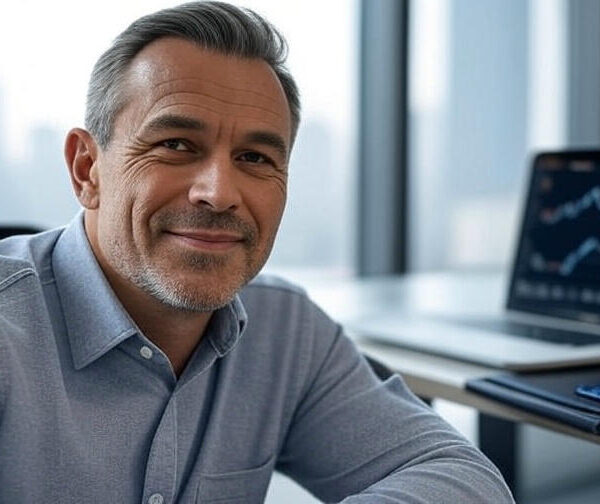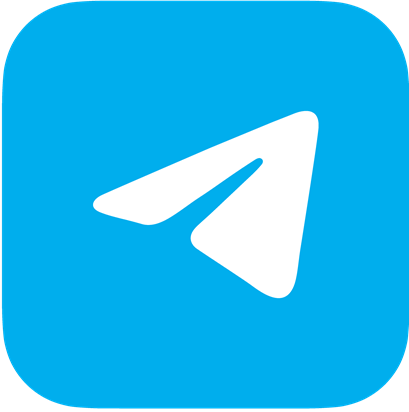Introduction
Python is a versatile and powerful programming language that is widely used for web development, data analysis, artificial intelligence, scientific computing, and more. It is known for its simplicity and readability, making it an excellent choice for beginners. This guide will walk you through the process of getting started with Python and writing your first program.
What You Need
- A computer with an internet connection
- Python installed (preferably Python 3.x)
- An Integrated Development Environment (IDE) such as PyCharm
- Basic knowledge of programming concepts (optional)
A Computer with Internet Connection
To get started with Python, you’ll need a computer with access to the internet. This will allow you to download Python, an IDE, and any additional libraries or packages you may need.
Python Installed
Before you can write and run Python programs, you need to install Python on your computer. Python 3.x is the latest version and is recommended for new projects. You can download Python from the official Python website (https://www.python.org/downloads/).
Installation Steps:
- Download the Installer: Go to the Python download page and select the installer for your operating system (Windows, macOS, or Linux).
- Run the Installer: Open the downloaded file and follow the instructions to install Python. Make sure to check the box that says “Add Python to PATH” during the installation process.
-
Verify Installation: After installation, open a command prompt or terminal window and type
python --version. You should see the version number of the Python you installed.
Integrated Development Environment (IDE)
An Integrated Development Environment (IDE) is a software application that provides comprehensive facilities to programmers for software development. PyCharm is a popular IDE for Python that offers code analysis, a graphical debugger, an integrated unit tester, integration with version control systems, and supports web development with Django.
Installing PyCharm:
- Download PyCharm: Visit the PyCharm download page (https://www.jetbrains.com/pycharm/download/) and select the version that suits your needs (Community Edition is free and sufficient for beginners).
- Install PyCharm: Run the installer and follow the instructions to complete the installation.
- Launch PyCharm: Open PyCharm and configure it according to your preferences.
Basic Knowledge of Programming Concepts (Optional)
While Python is beginner-friendly, having a basic understanding of programming concepts such as variables, loops, and functions can be helpful. Rowen Exchange offers a crowd-sourced learning protocol called “Crowd Learning” to help you get up to speed.
Writing Your First Python Program
Once you have installed Python and PyCharm, you are ready to write your first Python program. Follow these steps to create a simple “Hello, World!” program.
Step 1: Open PyCharm
Launch PyCharm from your applications menu. If this is your first time opening PyCharm, you may need to go through some initial setup steps, such as configuring your environment and preferences.
Step 2: Create a New Project
- Select “Create New Project”: On the welcome screen, click on “Create New Project”.
- Name Your Project: Enter a name for your project, such as “HelloWorld”.
- Choose a Location: Select a directory on your computer where you want to save the project files.
- Select Python Interpreter: PyCharm will automatically detect the Python interpreter installed on your system. Ensure the correct interpreter is selected.
Step 3: Create a New Python File
- Right-click on the Project Name: In the Project tool window on the left, right-click on the project name.
- Select “New” > “Python File”: Choose “Python File” from the context menu.
- Name Your File: Enter a name for your file, such as “main.py”.
Step 4: Write Your Code
In the newly created Python file, type the following code:
This simple program will output the text “Hello, World!” when executed.
Step 5: Run Your Program
- Right-click on the Python File: Right-click on the “main.py” file in the Project tool window.
- Select “Run ‘main'”: Choose the “Run ‘main'” option from the context menu.
PyCharm will execute the program, and you should see the output “Hello, World!” in the Run tool window at the bottom of the screen.
Congratulations
Congratulations! You have successfully written and executed your first Python program. This guide has introduced you to the basics of getting started with Python, including installing Python and PyCharm, and writing a simple program. As you continue your journey with Python, you’ll discover more of its vast capabilities and applications